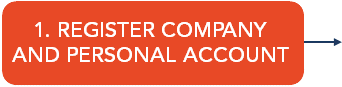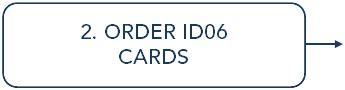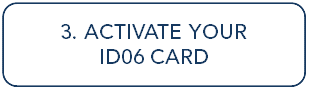Create account in ID06 with passport or national ID
Create account with passport or national ID
This article is for you who DO NOT have an approved eID. The article describes how you can scan your passport or national identification card and then create an account in the ID06 portal.
Do the following:
First, an ID06 card must have been ordered for you. You will receive an email when it is done.
Then you must scan your passport or ID card before you can create an ID06 account.
1. Visit Sistec to scan your passport or ID card
Make sure the validity of your passport or ID card has not passed.
For more information on which passports and ID cards are valid for scanning, see Valid passports and national IDs to verify ID06 cards.Visit Nexus partner, Sistec, to register by getting your passport or ID card scanned.
For contact information and opening hours, see sistec.se. Also, make sure that your ID card or passport can be scanned by Sistec at this time.After your visit to Sistec you will receive an email with a link to create your personal ID06 user account.
2. Create ID06 user account
Open the email you received from Sistec and click Create user account.
Email after password scanning
The following page in the ID06 portal is displayed. Click Sign in after Manual ID verification.
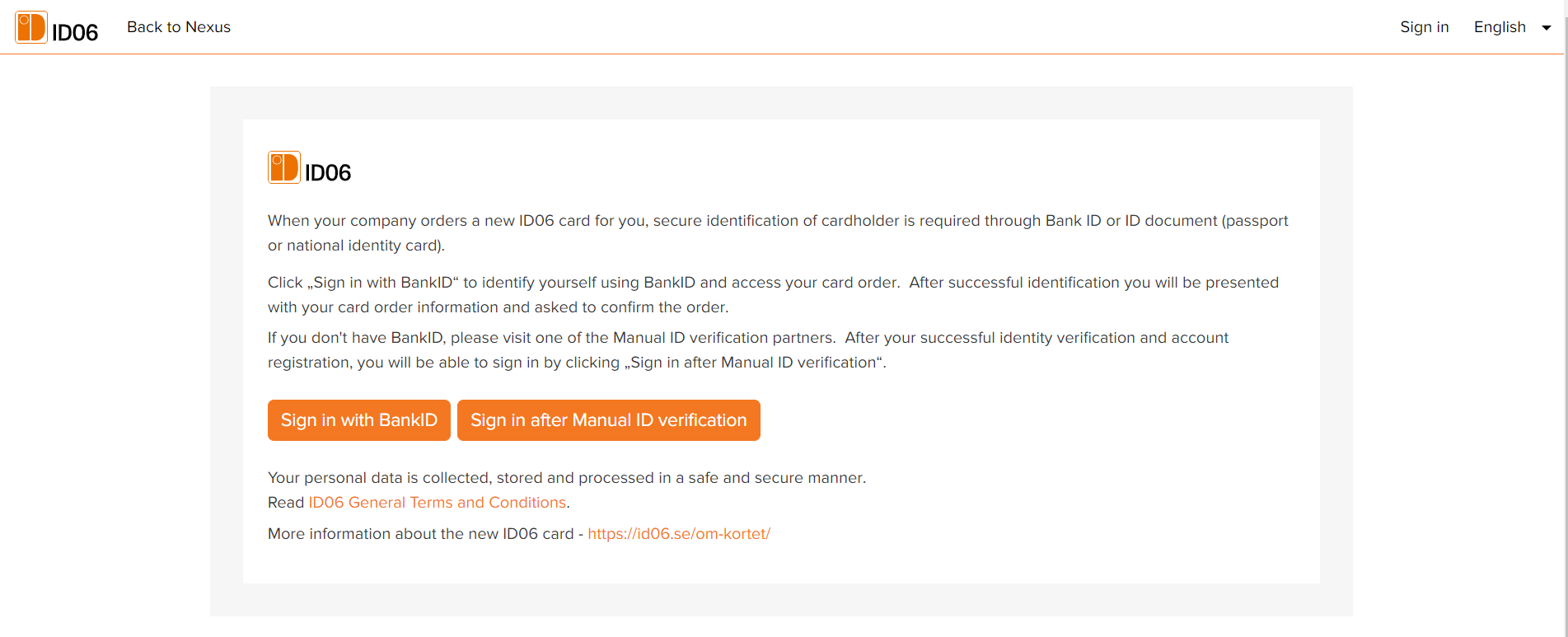
Sign in after manual ID verification
On the next page, enter your social security number or identification number and click Confirm.
It is important that you enter the social security number or identification number exactly as indicated by the person who ordered the ID06 card.
Example:
Swedish "personnummer", YYYYMMDD-XXXX
Polish identification number, YYMMDDZZZXQ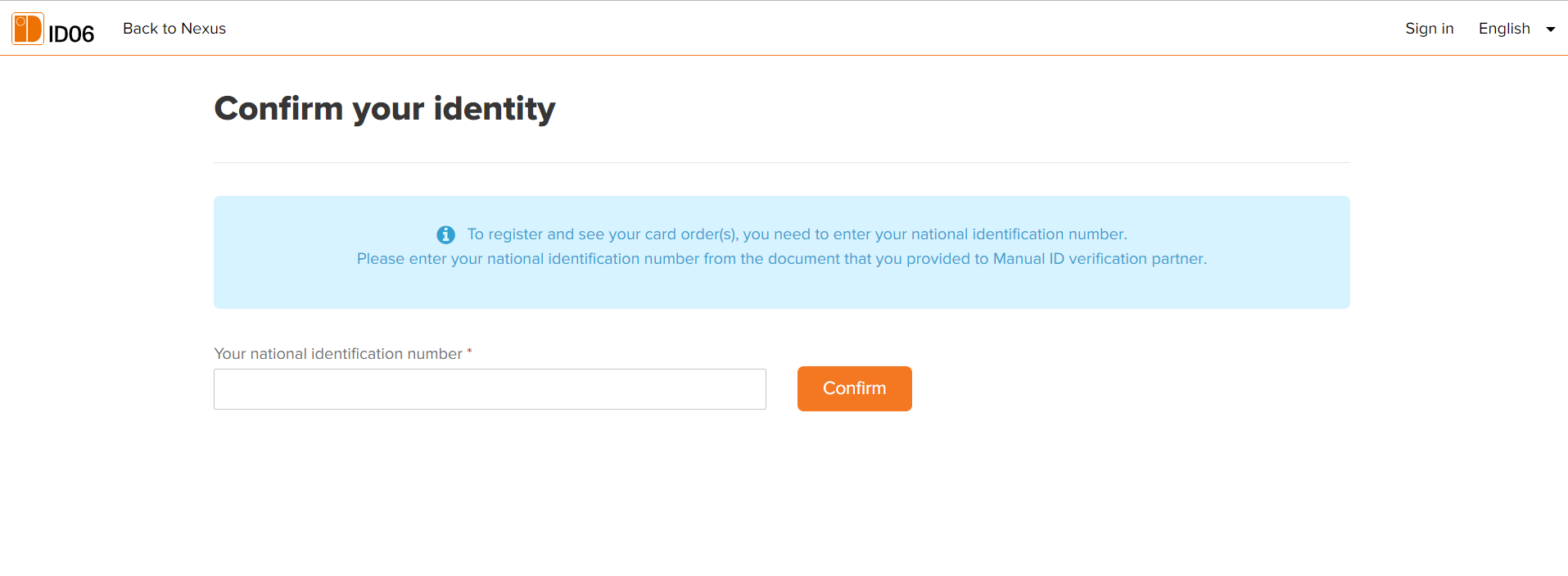
Enter identification number
On the next page you create your personal ID06 user account.
Verify that your name, social security number (or identification number), and email address are correct.
Select a password and enter it in the Password field. The password must be at least 8 characters long.
Click the checkbox to accept the ID06 General Terms and Conditions.
Click Confirm.
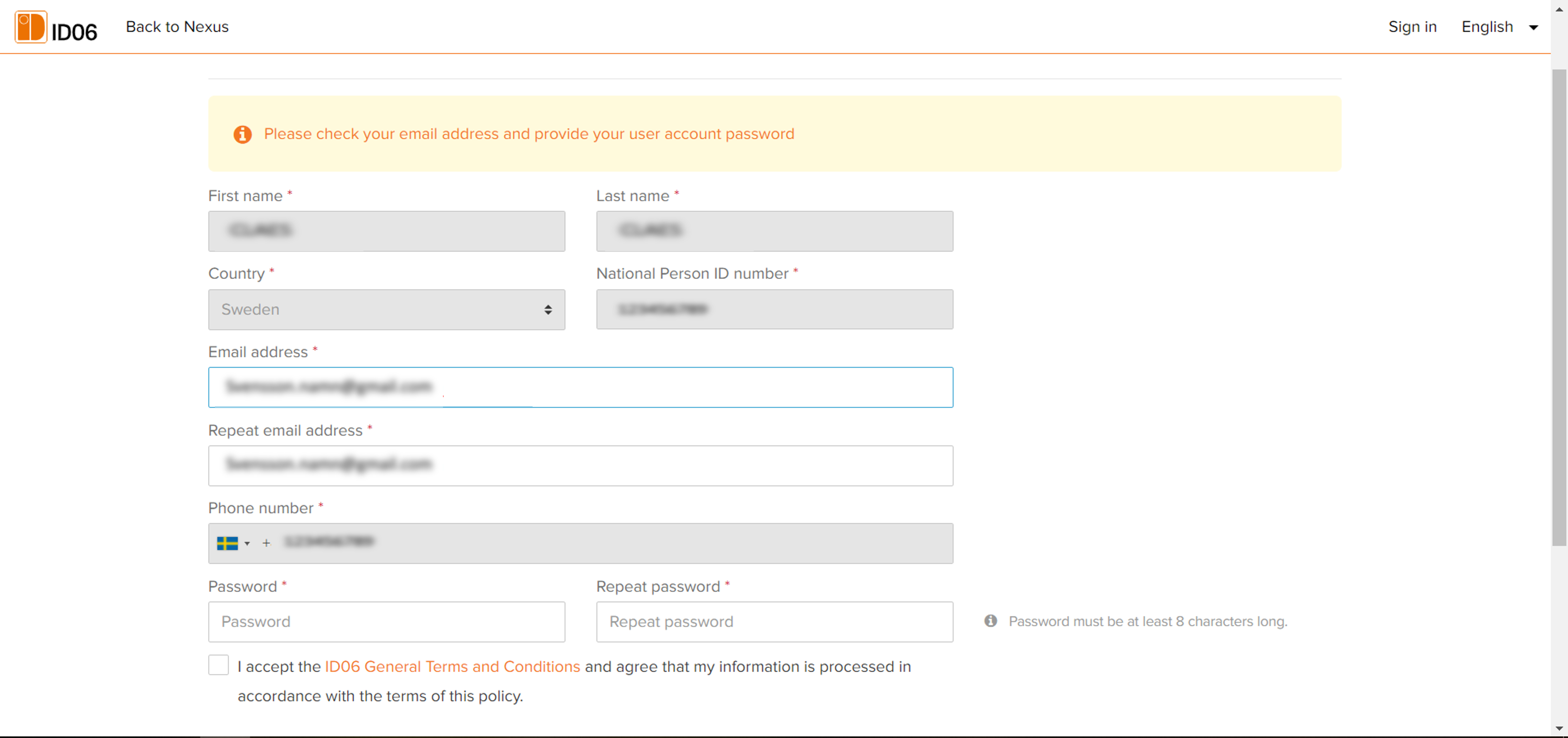
Once the registration is complete, you will be notified that your account has been created.
If you want to proceed and log in to your account, click Sign in to your account.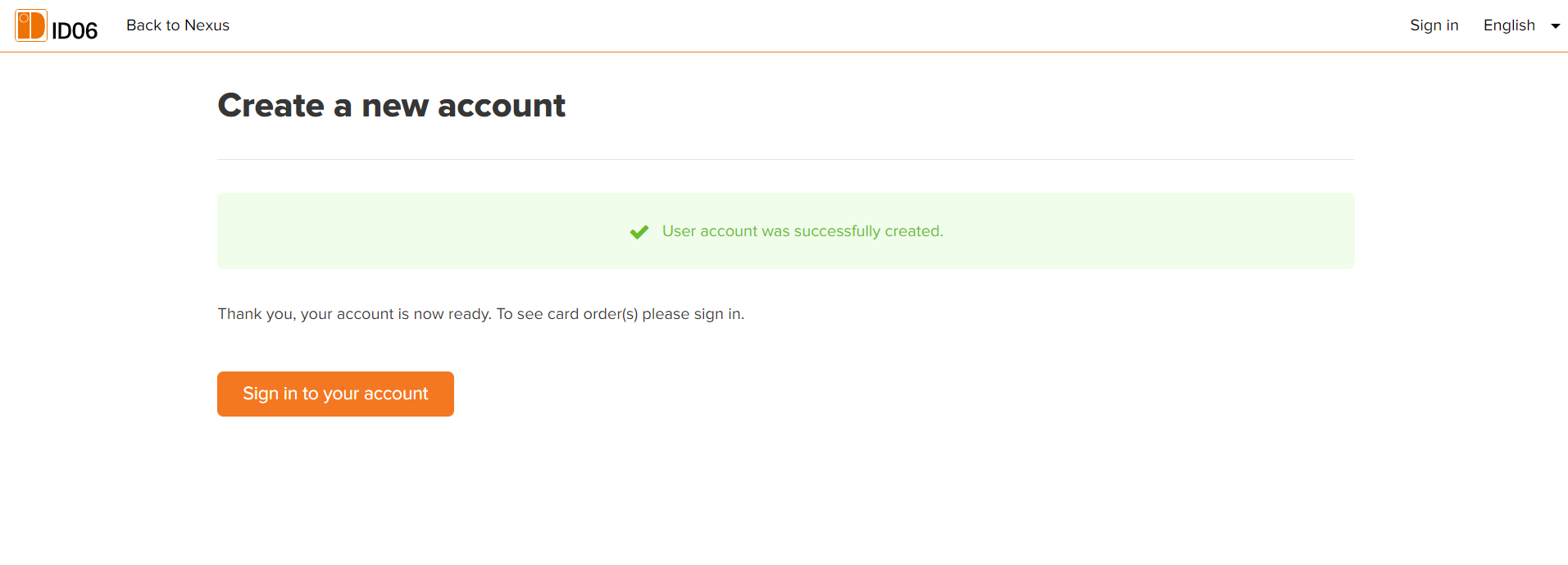
Next step
Continue to Approve order with passport or national ID.